Targeting Types - Overview -- Import from Google Doc
Life supports targeting a wide variety of audiences such as health consumers and HCPs. You can mix and match targeting types to reach the exact audience you desire. This article provides a high-level summary of what targeting entails.
IMPORTANT
In Washington State, DTC campaigns in the Life platform will limit bidding to contextual pages only. Any resulting data from contextual bidding will no longer be used for audience creation or targeting. Audience targeting, including segmenting and retargeting, will no longer be permitted. These changes will apply automatically within the platform for DTC campaigns only; HCP audiences and targeting will not be affected.
Where to Find
Every tactic in Life has a section under the SETTINGS tab for entering targeting types (a.k.a. targeting rules).
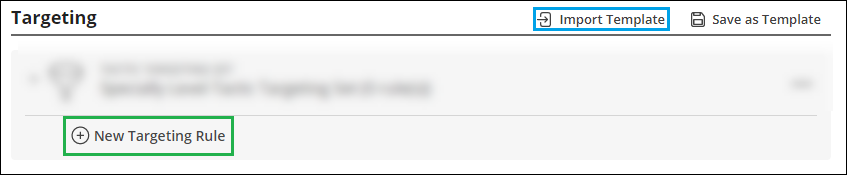
Add Targeting
IMPORTANT
Blocking always supersedes targeting within the same targeting type and across all other targeting types.
Same targeting type: If you target Endocrine System Diseases and block subcategory Diabetes Mellitus, Diabetes Mellitus will never be targeted.
Multiple targeting types: If you target females and block age 25-29, females in that age group will never be targeted.
If you select multiple targeting types, your ads will be delivered only on inventory that meets every targeting type's criteria.
If you arrived here while creating a targeting template in ACTIVATION, skip to step 4.
In a tactic, if you wish to import a predefined set of targeting rules:
Click
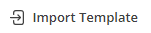
. (Click here for info.)
To customize your imported rules for this tactic only, you can add, edit, or delete targeting rules.
Skip to step 10.
In a tactic, to add a targeting rule, click
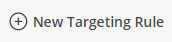
to open a panel containing all available targeting rules per the following example. If no targeting rule(s) already exist, click Add Targeting Rule.
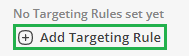
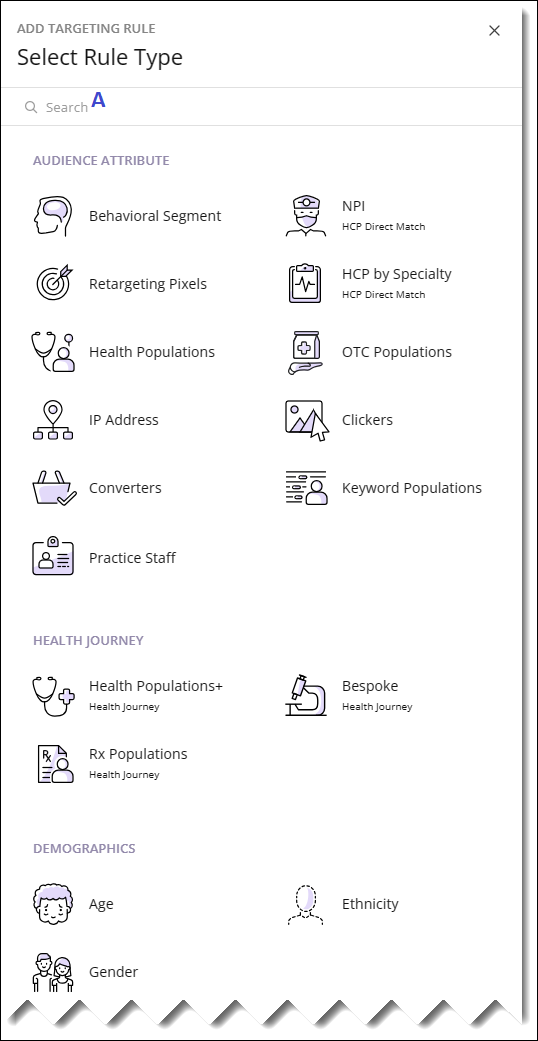
Select targeting rule to add/modify.
> HINT - You can search for a targeting type by name. (A)Target and/or block entities, setting options as needed.
Click

when done.
Repeat steps 4 - 6 for other targeting rules as needed.
Click outside the above menu when done.
For existing tactics, to create a template containing the current targeting rules, save tactic, and click

. (Click here for info.)
Unless you are entering a new tactic and need to specify bid multipliers, click

.
General Guidelines
Screen Layout
Some targeting types contain a checklist of items you can target/block.
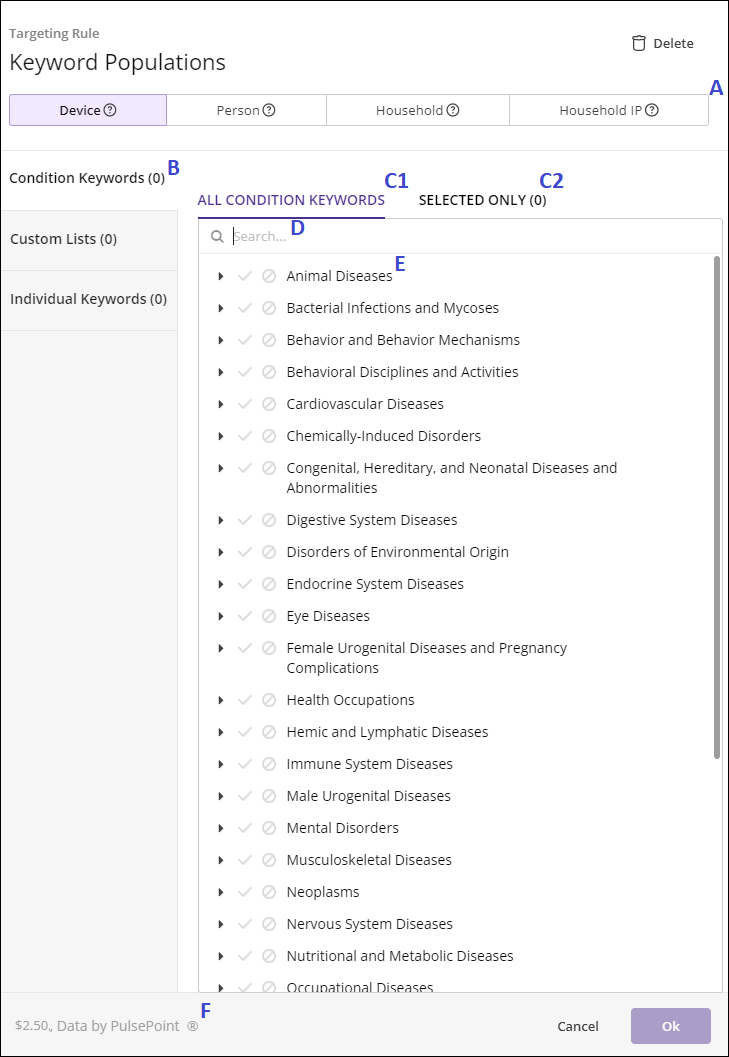
B: Available tabs, each representing a different targeting method.
C: Filtering
C1: Display all items meeting search criteria.
C2: Display only selected items meeting search criteria.
D: Search for list item.
E: Target/block list item. For hierarchical taxonomies, click

to expand.
F: Display of Data Cost.
Other interfaces exist, such as the following.
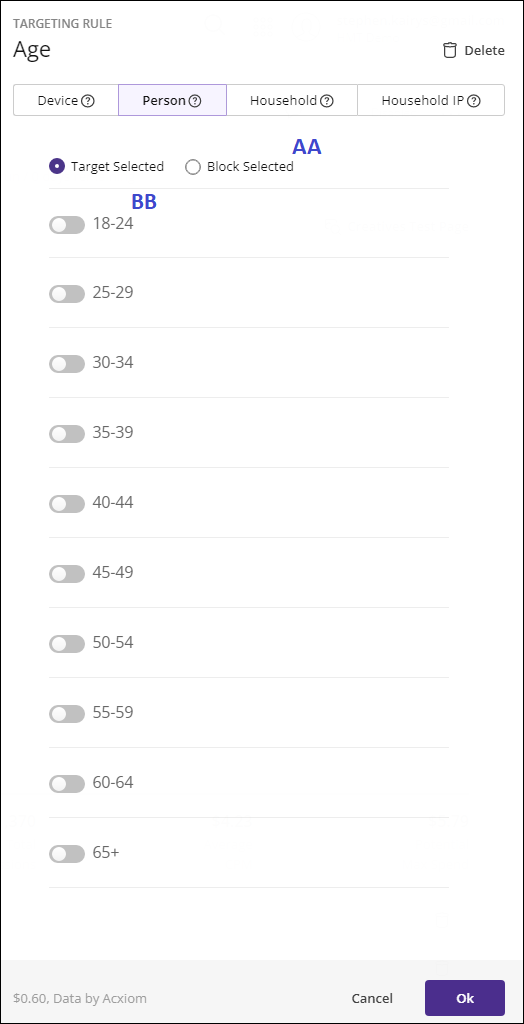
In this instance, there is:
A global target/block setting. (AA)
A series of toggles. (BB)
Targeting vs. Blocking
IMPORTANT
Blocking always supersedes targeting within the same targeting type and across all other targeting types.
Same targeting type: If you target Endocrine System Diseases, and block subcategory Diabetes Mellitus, Diabetes Mellitus will never be targeted.
Multiple targeting types: If you target females, and block age 25-29, females in that age group will never be targeted.
Structure of Targeting Types
A targeting type contains one or more tabs. e.g.,
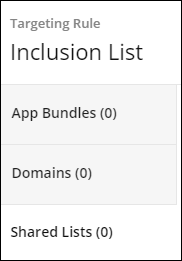
Targeting Multiple Rules
Within each targeting type, an impression is targeted if any of the criteria are met (i.e., OR'd together), unless otherwise indicated.
If you enable more than one targeting type, an impression is targeted if it matches the criteria within all targeting types (i.e., AND'd together).
EXAMPLE
If you target:
Age: 35-39, 40-44
Ethnicity: African American, Caucasian
Your ads will target people in age groups 35-39 or 40-44, but only if their ethnicity is African American or Caucasian.
Delete Button
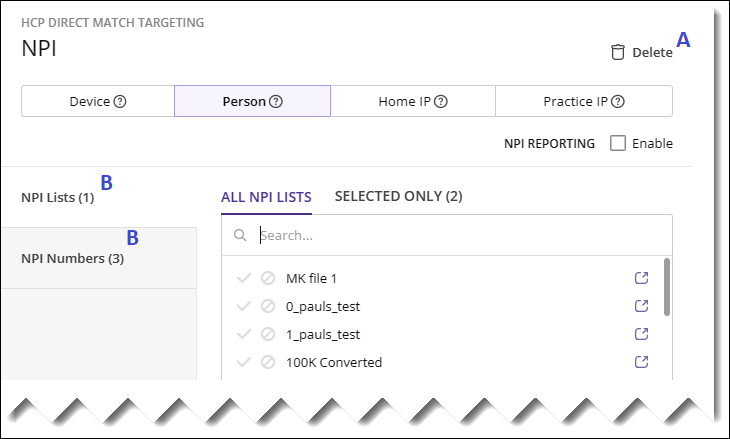
CAUTION
Unless otherwise specified, the

button (A) deletes all items from all tabs in a targeting type. There is no confirmation prompt.
A tab is defined as an option on the left-hand side of the screen. (B)
Display on Tactic Page
Once you add targeting rules, they display in green if targeted, and red if blocked. This screenshot is from the Life Tactic Page.
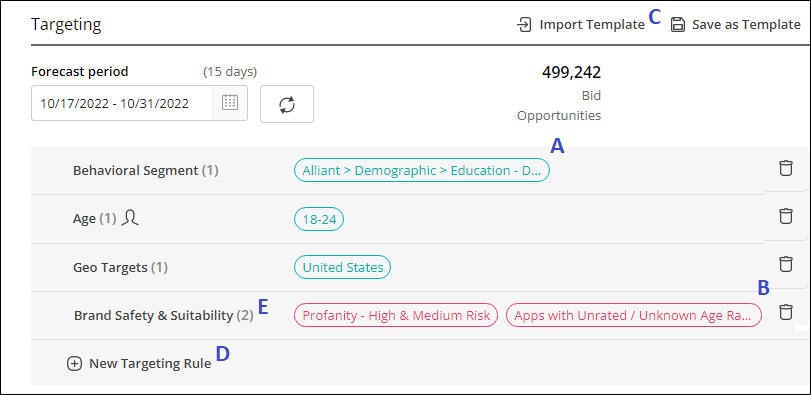
HINT
To view the full name of a partially displayed entity (with three dots at the end), mouse over it. (A, B)
Modify Targeting Rules
Click targeting rule name (e.g., Brand Safety & Suitability) to edit/view. (E)
Click
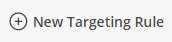
to add. (D)
Click
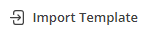
to import a predefined set of targeting rules. (C)
To customize your imported rules for this tactic only, you can add, edit, or delete targeting rules.
Click

to delete targeting rule.
Cross-Device Support
DEFINITION
Cross-device support serves targeted advertising to consumers across multiple platforms/devices.
For certain targeting types, Life supports some or all of the following options. The icons listed below display on the Tactic Page next to the targeted entities.
NOTE
On the Tactic Page, the icon for the last three settings appears next to the targeting type. e.g., Person)

Unless stated otherwise in the specific targeting type article, , the options are as follows.
Device:
Target all browsers/devices in this audience.

Person:
Target all browsers/devices associated with the people in this audience.

Household:
Target all devices in the household of the people in this audience.

Household IP:
Target all devices in the household IP of the people in this audience. Plus all devices currently connected to the home's IP such as untrackable iPhone, iPads, and CTV devices.
Managing Categories
IMPORTANT
Blocking always supersedes targeting within the same targeting type and across all other targeting types.
Same targeting type: If you target Endocrine System Diseases, and block subcategory Diabetes Mellitus, Diabetes Mellitus will never be targeted.
Multiple targeting types: If you target females, and block age 25-29, females in that age group will never be targeted.
This section explains how to manage targeting types that support a hierarchical taxonomy. It also explains how the Life application handles multiple categories.
These concepts apply to targeting such as:
Any targeting type containing health conditions/treatments such as Health Pages, which we use in the examples below, or Health Populations.
Any targeting type containing HCP Specialties such as HCP by Specialty or Practice Staff.
When you target a category, all sub-categories are targeted by default. In some cases, specific sub-categories may not be listed, but they will still be targeted within the parent.
If you wish to exclude a subcategory whose parent is targeted, you must block it.
MeSH Category Hierarchy
You can target conditions and treatments (e.g., for the Health Pages targeting type) via MeSH (Medical Subject Heading) hierarchies.
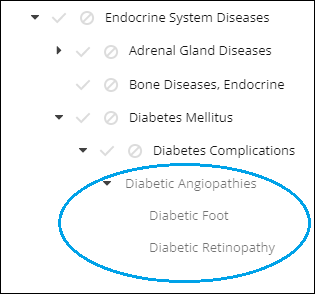
If you choose an expandable category, all descendants will be automatically included. You can explicitly target/block only items with a checkmark (

) and block symbol (

) next to them. (e.g., you can click the checkmark/block symbol for Diabetes Complications but not for Diabetic Angiopathies.) To explicitly target such a category (circled in the above screenshot), please contact your Platform Solutions Manager at lifesupport@pulsepoint.com.
Items Belonging to Multiple Categories
If a condition or treatment you wish to target (e.g., Urinary Tract Infections) falls under more than one higher-level category (hypothetical example: Male Urogenital Diseases and Bacterial Infections), you need to target only one of these categories.
Pages Belonging to Multiple Categories
A web page can belong to multiple categories (e.g., Endocrine System Diseases and Diabetes Mellitus), based on contextualization. If a page belongs to at least one category you are targeting, it will be served unless you are also blocking at least one of the other categories the page belongs to. For example:
If a page belongs to both:
Endocrine System Diseases (top-level category)
Diabetes Mellitus (second-level category)
And you are:
Targeting Endocrine System Diseases.
Blocking Diabetes Mellitus.
The page will not be served.
The inverse is true as well:
If a page belongs to both:
Endocrine System Diseases (top-level category)
Diabetes Mellitus (second-level category)
And you are:
Blocking Endocrine System Diseases.
Targeting Diabetes Mellitus.
The page will not be served.
The same logic applies if a page's categories are not part of the same hierarchy (e.g., Mental Disorders and Occupational Diseases).
Behavior of Checkmark/Block Symbol
For conditions and treatments only:
If you have targeted any subset of an item's children, the main item's checkmark displays in light green (

) instead of bold green (

), which means all items are targeted. Inversely, if you block any subset of an item's children, the main item's Block symbol displays in light red. (

) instead of bold red (

), which means all items are blocked.
EXAMPLE - Target Parent Category/Block Sub-Categories:
Expand the category and change the sub-category settings as needed per the example below.
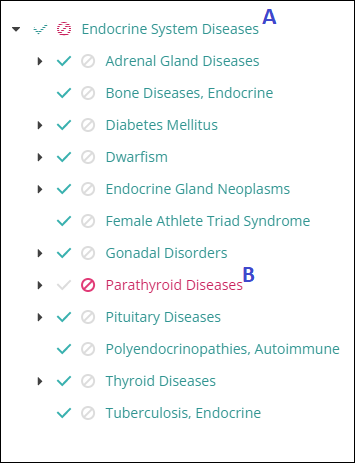
You have targeted the top-level category (Endocrine System Diseases) (A), and, by definition, its sub-categories.
You have blocked Parathyroid Diseases. (B)
The light green checkmark next to the top-level category (Endocrine System Diseases), indicates that only a subset of the sub-categories is targeted. (A)
The light red Block symbol next to the top-level category (Endocrine System Diseases), indicates that only a subset of the sub-categories is blocked. (A)
Parathyroid Diseases is blocked since blocking supersedes targeting. (B)
Unless otherwise indicated in the article for a particular targeting type: If you select all sub-categories (but not their immediate parent) we automatically target the parent. (If you target the parent, we may target sub-categories not explicitly listed.
Filter on Selected Items
Some targeting types contain an option to display only selected items.
EXAMPLE - for Behavioral Segments, you have four segments either targeted or blocked per the search criteria ailment. (Please note that this screenshot does not necessarily represent a realistic configuration.)
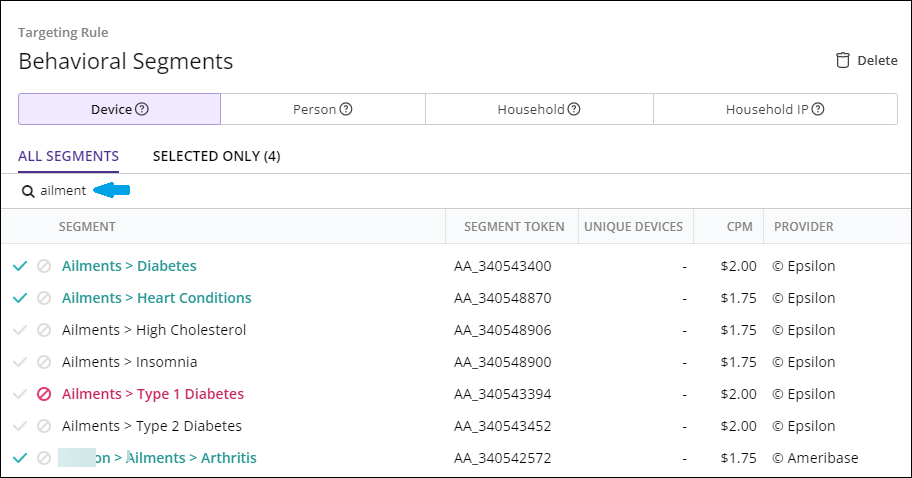
If you click (e.g.)

, only the selected (targeted or blocked) segments that meet your search criteria display. (Again, please note that this scenario does not necessarily represent a realistic configuration.)
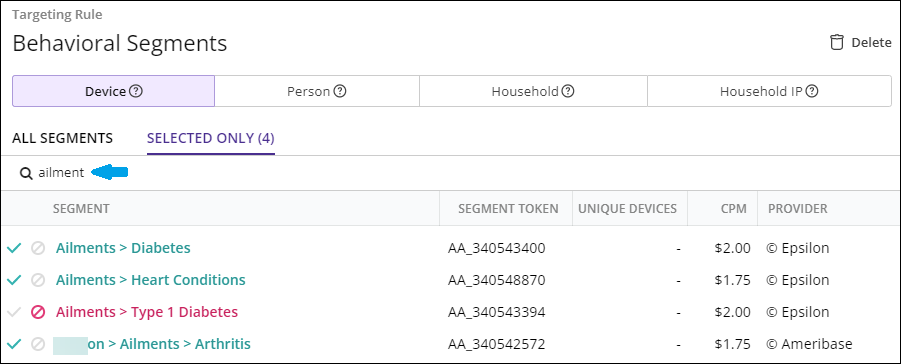
To return to the full list, click (e.g.)
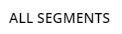
. (The name of this option will differ, depending (e.g.) on what targeting type you are on.)
List of Targeting Rules
NOTE
Some targeting rules are available only to tactics belonging to certain line item types.
Audience Attribute
Contextual
Demographics
Geography
Venue Type (For tactics belonging to DOOH line items only)
Health Journey
Health Marketplace
Media Supply
Audience Multiplier (For tactics belonging to DOOH line items only)
Search Specific
For tactics (ad groups) belonging to Search Extension line items only:
Video
For tactics belonging to Video line items only:
